Wonder of wonders: Rakefet's Cloud-Based Synagogue CRM and Full Accounting Suite. All In One platform,
most affordable price
Wonder of wonders: Rakefet's Cloud-Based Synagogue CRM and Full Accounting Suite. All In One platform, most affordable price.


RakefetOnline-CRM, built from scratch, honed by 30 years of experience in Jewish nonprofits. We're the industry leader in full AR/AP accounting, because we know: healthy financials help us build and sustain healthy organizations.
One platform to handle synagogue member dues, school tuitions, donor
giving campaigns and fundraisers, member and vendor tracking, and collaboration with
the whole team
RakefetOnline-CRM is the single source of truth for your congregation’s membership and financials with full AR/AP accounting integration.
Accounts receivable with member & donor portal access. Seamless billing, reporting, and maximum member empowerment.
Rakefet’s full AR/AP accounting suite: the leader in its class. Say goodbye to redundant data entry and expensive external accounting software.
Process payments instantly and securely with credit card & ACH transactions, recurring and global billing options.
Safe and secure unlimited user access across staff and membership with full permission control.
RakefetOnline-CRM is a secure, cloud-based system with continuous back-up, accessible to you at all times.
*Learn about Rakefet for Windows for your on-premises needs.
Loaded with the most relevant features for synagogue life: from Yahrzeit tracking to weekly Torah portions to Google calendar integration.
International date and report settings, Twilio text integration, mobile-friendly design—we've got the whole Megillah goin' on.
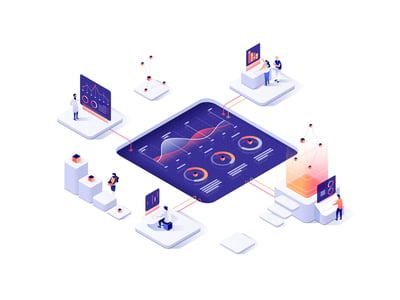
A lot of synagogues come to Rakefet a bit overwhelmed. Does this sound familiar?

A lot of synagogues come to Rakefet a bit overwhelmed. Does this sound familiar?
Rakefet is the friendliest, most affordable All In One synagogue management app there is.
You guys have been terrific to deal with!! This transition went very smoothly. My interactions with Melissa and Jason were terrific. You are friendly, knowledgeable and very accommodating. We're off to a great start!
Been doing business with Rakefet for a long while as a Rabbi at a previous synagogue. We are now using this product at a new congregation and I cant tell you enough how happy we are. The support from Melissa and others has been second to none. If you are thinking of purchasing a synagogue software program as we have. Don't think twice, hit the purchase tab and you will be very satisfied!
TL;dr: Rakefet is the friendliest, most affordable All In One synagogue management app there is.
This template is really nice and offers quite a large set of options.

Ive had the pleasure of working with Sprocket Rocket since its inception and find it to be an invaluable tool in helping modernize our HubSpot build process.

This template is really nice and offers quite a large set of options.

Ive had the pleasure of working with Sprocket Rocket since its inception and find it to be an invaluable tool in helping modernize our HubSpot build process.

This template is really nice and offers quite a large set of options.

Ive had the pleasure of working with Sprocket Rocket since its inception and find it to be an invaluable tool in helping modernize our HubSpot build process.


Get ready for a smooth, highly-personalized transition to RakefetOnline-CRM. From live real-time demo, to data migration, to operating confidently in the software, your synagogue is in good hands.
RakefetOnline-CRM: the single source of truth for your synagogue's members and financials